Chromebook mayhem: Is there a better way to organize your computer?
How many times has this happened to you? You have an online assignment given to you by a teacher, some research is involved and you open up a lot of tabs. Repeat the cycle until it’s the end of the day, and you have about 35 to 50+ tabs open on your Chromebook at once. Or maybe you don’t like the clutter, but deleting the tabs causes you to forget what you were doing, what websites you picked, or if you even had an assignment. Or worse, maybe you have too many different documents and slides for the same class, but can never find them on your Google Drive. Maybe they all have a similar name, or you forgot to name them and they’re called “Untitled Document,” or “Untitled Slides.” There is a better way to organize everything, from the tabs on your computer to the unnamed slides and documents in your Google Drive.
It can be considered common knowledge that having a disorganized living space brings stress. Stress can be overwhelming, and bring harm to your health, both physically and mentally. Electronic disorganization can cause similar effects. According to the BBC, “The reasons people gave for hanging on to their digital effects varied – including pure laziness, thinking something might come in handy, anxiety over the idea of deleting anything and even wanting ‘ammunition’ against someone.” The most common reason was not clearing certain emails and documents because they contain important information. For example, tasks that have been completed, a subscription has been canceled, or even that important work just needs to be done. However, these “important emails” accumulate over time, resulting in people having upwards of 400 to 1,000+ emails. Adults’ inboxes are worse, seeing as they have upwards of 10,000 emails they never open nor take the time to delete. Just like real clutter, it’s stressful to have to dig through everything to find that one piece of information you need.
There are however plenty of tips and tricks to not only help you organize your electronic clutter, there are even more ways that you can keep all of the emails and documents you’d like to keep without having so many unread and cluttering emails, as well as untitled slides and documents that never seem to go anywhere.
1.) Placing Tabs in Named Tab Groups
Did you know that you could actually put multiple tabs into a tab group and name them? Yup, it’s true. You can press two fingers at once on a tab, and a drop-down menu will appear under your 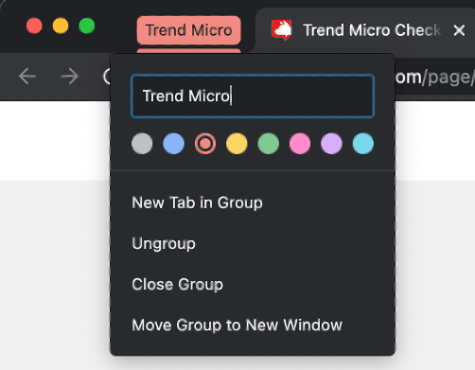 cursor. You’ll click “Add to new tab group” to the tab you’d like to add, and then you can name it and assign a color to it as well. Then, you can click the name of the tab group to expand or collapse the tabs in a specific tab group. When you want to move another tab into a specific tab group, you can press two fingers on the tab you’d like to move, and then where it says “Add to new tab group,” you’ll pick the tab group name you’d like to add it to or place it in a whole new tab group. Want to rename your group? Tap two fingers on the name of the tab group and you can rename it, change the color, and more. You can add a new tab to the tab group with “New tab in group,” ungroup all of the tabs in a tab group with “Ungroup,” close all of the tabs in a group including the group name with “Close Group,” or move the whole group to a new window with “Move group to new window.” There are more options with two fingers; clicking an individual tab in a tab group. This includes removing that tab from the group without disorganizing the rest of the group.
cursor. You’ll click “Add to new tab group” to the tab you’d like to add, and then you can name it and assign a color to it as well. Then, you can click the name of the tab group to expand or collapse the tabs in a specific tab group. When you want to move another tab into a specific tab group, you can press two fingers on the tab you’d like to move, and then where it says “Add to new tab group,” you’ll pick the tab group name you’d like to add it to or place it in a whole new tab group. Want to rename your group? Tap two fingers on the name of the tab group and you can rename it, change the color, and more. You can add a new tab to the tab group with “New tab in group,” ungroup all of the tabs in a tab group with “Ungroup,” close all of the tabs in a group including the group name with “Close Group,” or move the whole group to a new window with “Move group to new window.” There are more options with two fingers; clicking an individual tab in a tab group. This includes removing that tab from the group without disorganizing the rest of the group.
2.) Making Folders in Google Drives for Classes
A student in any school will most often use Google Drive. This likely means that you will have multiple independent assignments and partner or group assignments that will most likely be lost to your Google Drive. It makes it harder to find what you’re looking for, even more so if they’re not titled. You can add folders into Google 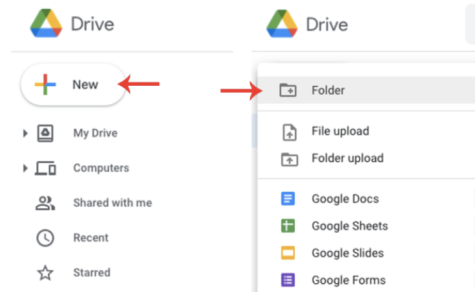 Drive by clicking the “+ New” button close to the top left of the screen, and you can do this as many times as you need. You can have folders within folders and be as specific as you’d like. Make sure to name your documents and/or slides as accurately as possible, and if you really don’t know what to name them, you can always name them “(Class Subject) – (Teacher)” or “(Your first (and last) name) – “(The Date).” An example is if you have interior design with Ms. Abreu. It would look like “Interior Design – Ms. Abreu” or “What I like to do “Julissa Blanco – March 3, 2023.” You can always do variations of each.
Drive by clicking the “+ New” button close to the top left of the screen, and you can do this as many times as you need. You can have folders within folders and be as specific as you’d like. Make sure to name your documents and/or slides as accurately as possible, and if you really don’t know what to name them, you can always name them “(Class Subject) – (Teacher)” or “(Your first (and last) name) – “(The Date).” An example is if you have interior design with Ms. Abreu. It would look like “Interior Design – Ms. Abreu” or “What I like to do “Julissa Blanco – March 3, 2023.” You can always do variations of each.
3.) Viewing Two Different Tabs at Once
Did you know that you could actually view two tabs at once? Maybe you did, but what I mean is that Chromebook has a much easier way to view two tabs at the same time without having to take two tabs and adjust them. In the top right corner of the tab, you will see an arrow down button, an underscore meant to minimize the screen, two squares overlapping representing the tabs, and the x button to close all tabs in a window. You can press and hold the two little squares, and arrows will pop up on either side of the new singular square. Continuing to hold down, you can move that tab to the left or right of the screen. If you have more tabs, you can simply drag the second tab and repeat the same process. This makes it easier when doing research and writing a quote or the information so that you don’t have to keep jumping back and forth between the main two tabs you are using. Here’s a little how-to.
Your donation will support the student journalists of Parkdale High School. Your contribution will allow us to cover our annual website hosting costs and publish some printed editions, as well.

Hey there, Julissa is a senior at Parkdale! Her pronouns are she/her/hers. It's her second year on staff, and she got recommended by Victor Valdez, her...







